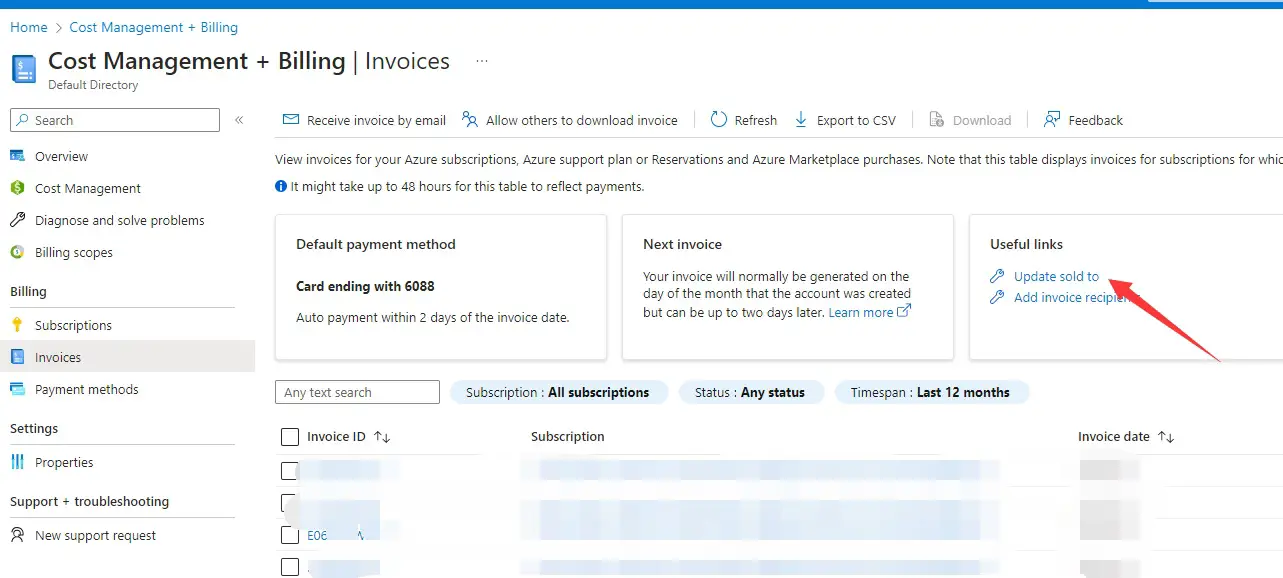To update the “Sold To Address” in Azure billing, you can follow these steps:
- Sign in to the Azure portal at https://portal.azure.com/.
- In the left-hand menu, click on “Cost Management + Billing.”
- In the Cost Management + Billing blade, select “Invoices” from the options.
- On the Invoices page, click on the invoice for which you want to update the “Sold To Address.”
- In the Invoice details page, click on the “Sold To Information” tab.
- Here, you can update the Sold To Address, including the company name, address line 1, address line 2, city, state/province, postal code, and country/region.
After making the necessary changes, click on the “Save” button to update the Sold To Address for Azure Billing.
Please note that you need the appropriate permissions to update the Sold To Address in Azure billing. If you don’t have the required permissions, you may need to contact your billing administrator or the person responsible for managing Azure billing in your organization.
–EOF (The Ultimate Computing & Technology Blog) —
GD Star Rating
loading...
310 wordsloading...
Last Post: TRON Blockchain: How to Check the Number of Peers the Tron Node is Connected to?
Next Post: TRON Blockchain: How to Send the USDT (TRC-20) Transacton using Python tronpy?