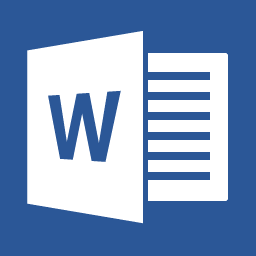The quickest way to determine the version of Microsoft Word installed on the current PC is to run the following VBScript.
1 2 3 4 5 6 | Dim objWord Set objWord = CreateObject("Word.Application") WScript.Echo "Version: " & objWord.Version WScript.Echo "Build: " & objWord.Build WScript.Echo "Product Code: " & objWord.ProductCode() objWord.Quit |
Dim objWord
Set objWord = CreateObject("Word.Application")
WScript.Echo "Version: " & objWord.Version
WScript.Echo "Build: " & objWord.Build
WScript.Echo "Product Code: " & objWord.ProductCode()
objWord.QuitThe VBScript creates the COM object Word.Application if Word is installed of course. It will then invoke the properties to retrieve the version information, which will output something like this:
Version: 16.0
Build: 16.0.9226
Product Code: {90160000-000F-0000-0000-0000000FF1CE}
You could also use the Microsoft JScript that runs on Windows Scripting Environment to achieve the same task:
1 2 3 4 5 | var objWord = new ActiveXObject("Word.Application"); WScript.Echo ("Version: " + objWord.Version); WScript.Echo ("Build: " _ objWord.Build); WScript.Echo ("Product Code: " + objWord.ProductCode()); objWord.Quit(); |
var objWord = new ActiveXObject("Word.Application");
WScript.Echo ("Version: " + objWord.Version);
WScript.Echo ("Build: " _ objWord.Build);
WScript.Echo ("Product Code: " + objWord.ProductCode());
objWord.Quit();–EOF (The Ultimate Computing & Technology Blog) —
GD Star Rating
loading...
222 wordsloading...
Last Post: SteemVBS Development - GetVotingPower, Get Post URL from Comment, Suggested Password, Effective SP, VestsToSP and more!
Next Post: The ChromeBookmark Cryptocurrency Lookup Tool in Javascript