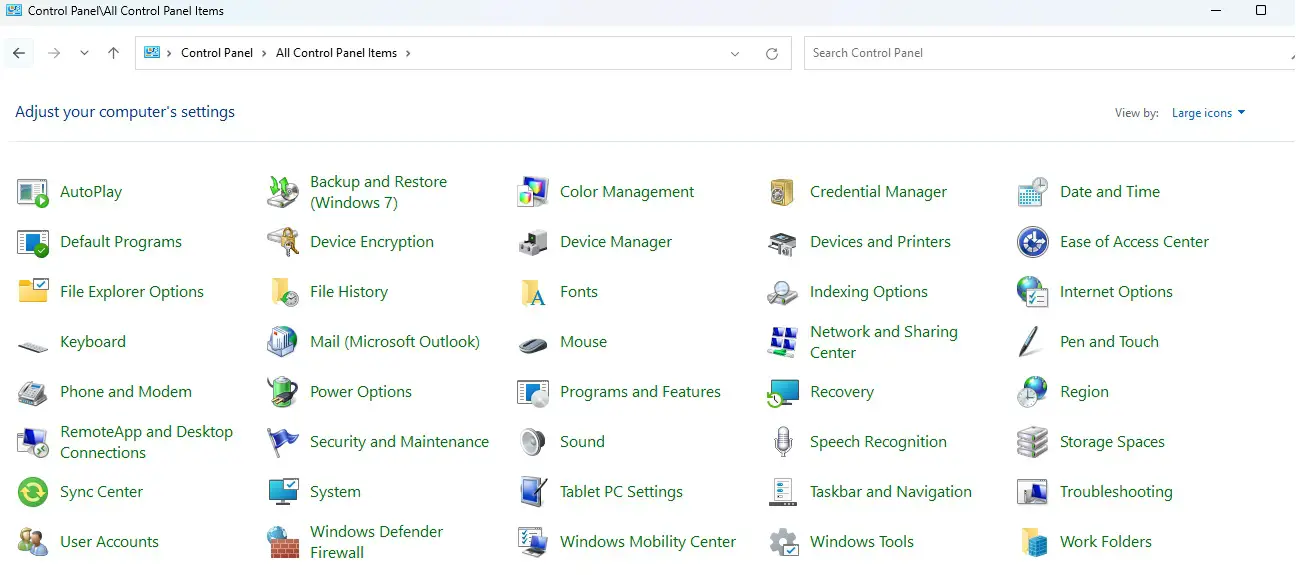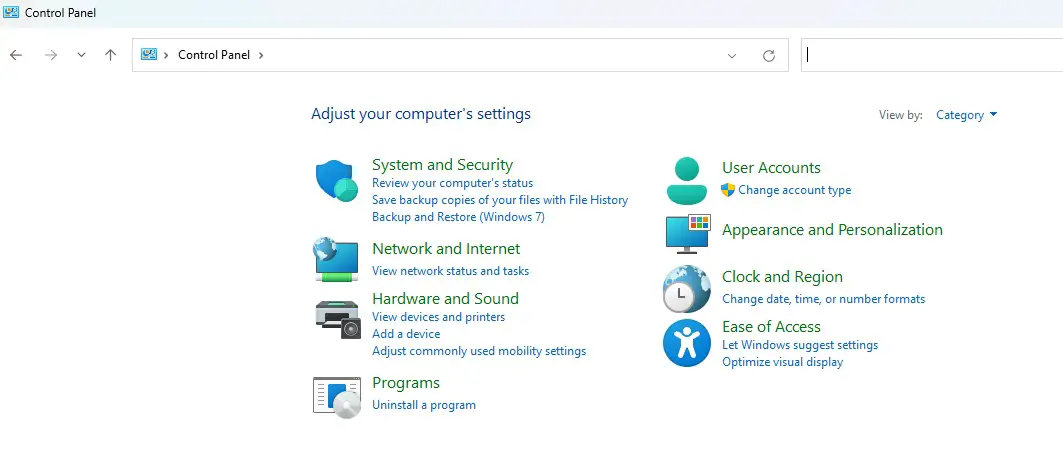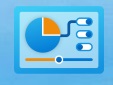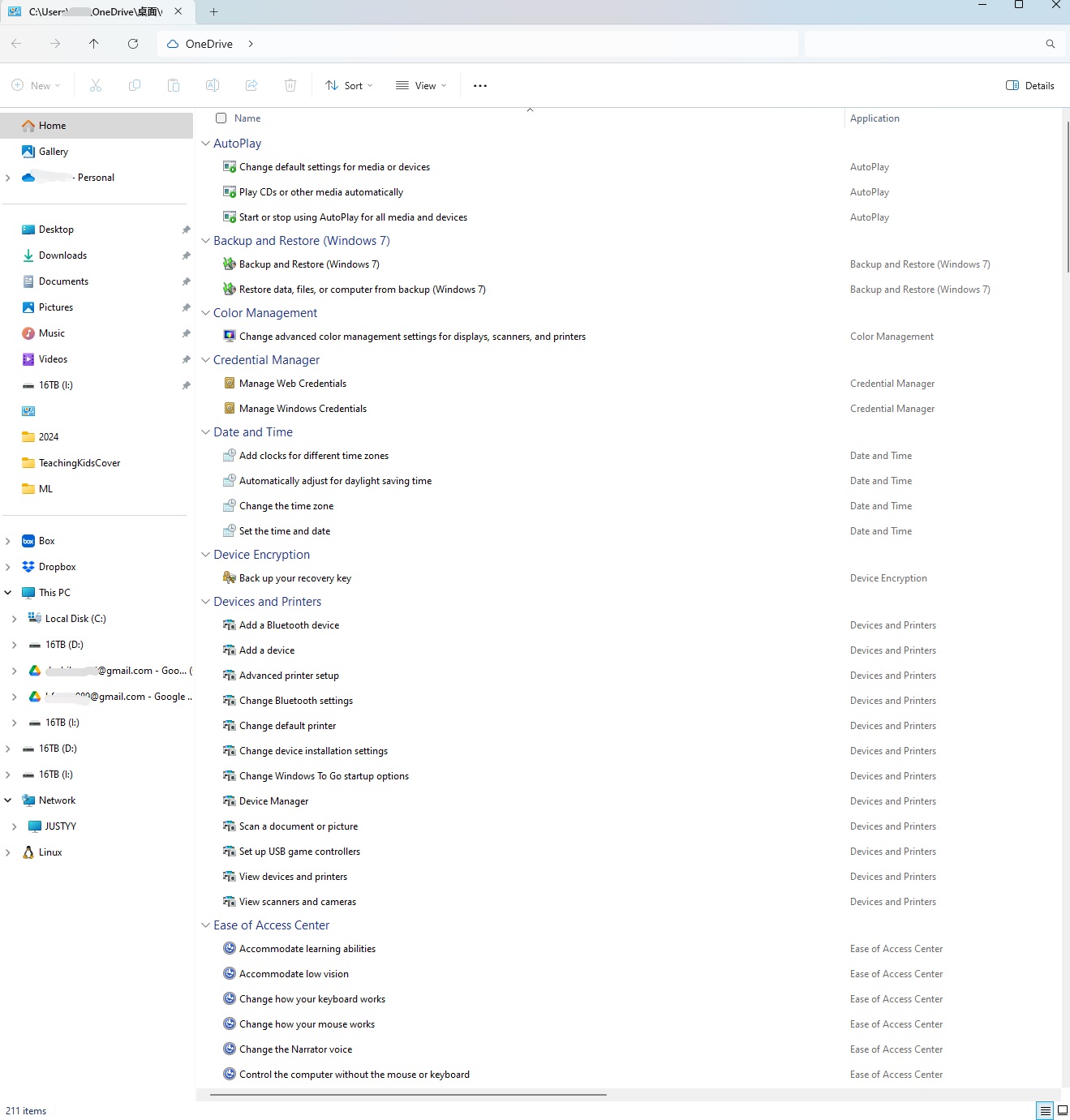Windows Operating System by default has a control panel since early versions of Windows such as Windows 3.x, but it only shows most frequent options and it hides some options.
Enable the “God Mode” of Control Pane
It is quite simple to enable the “God Mode” which shows everything e.g. all the options in one window.
Step 1: Go to Desktop, right click to make a new folder
Step 2: Rename the folder as the following:
GodMode.{ED7BA470-8E54-465E-825C-99712043E01C}
That is it! The folder will be automatically changed to a shortcut to the “God Mode” of Control Panel, and the icon will also be updated accordingly:
More than 200 Options in “God Mode” of Control Panel – All Options are listed in a single window.
Tested on Windows 11.
–EOF (The Ultimate Computing & Technology Blog) —
GD Star Rating
loading...
419 wordsloading...
Last Post: Teaching Kids Programming - Reachable Nodes With Restrictions (Graph Theory, Iterative Depth First Search Algorithm, Undirected/Unweighted Graph)
Next Post: The Simple Steps to Convert Manifest V2 to V3 for Chrome Extensions