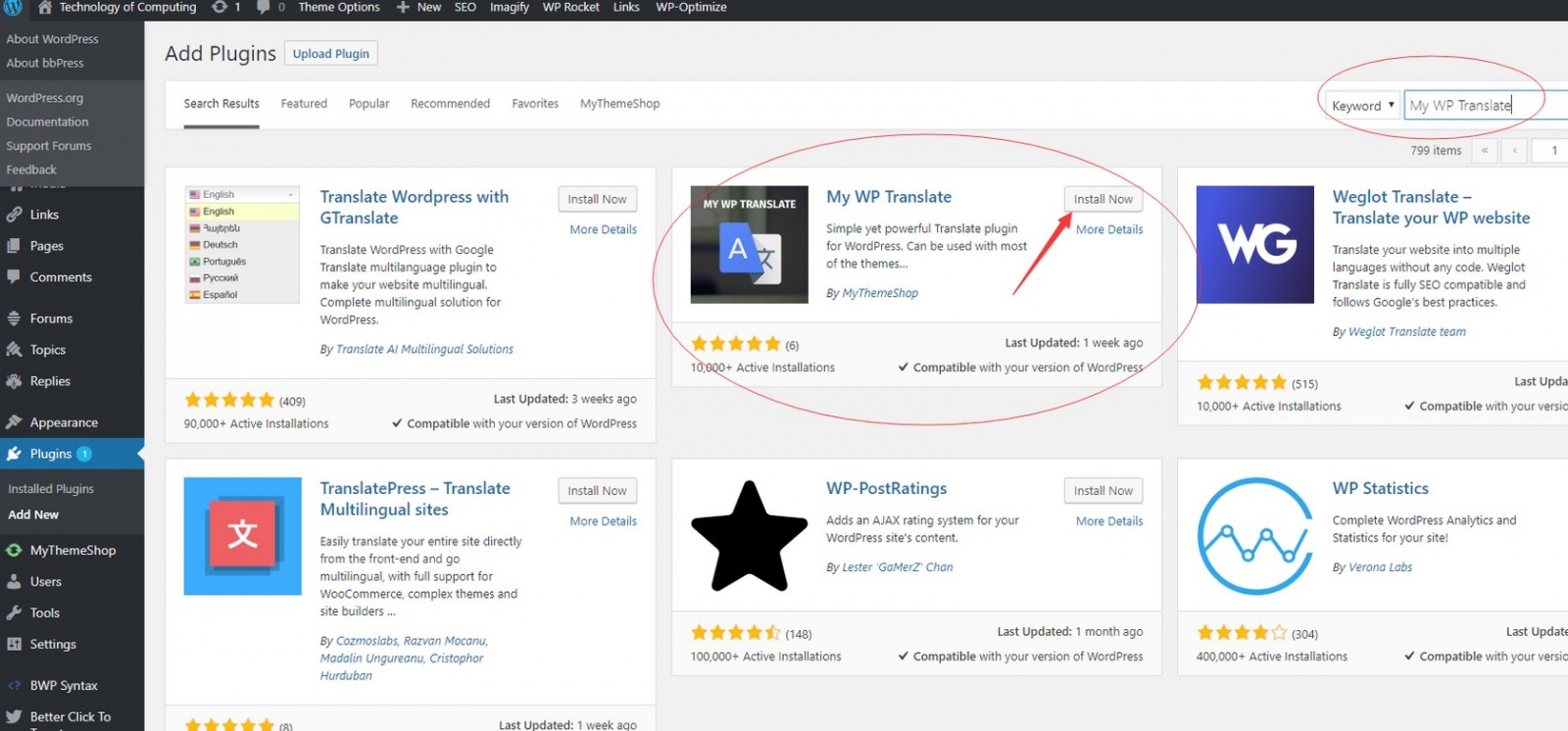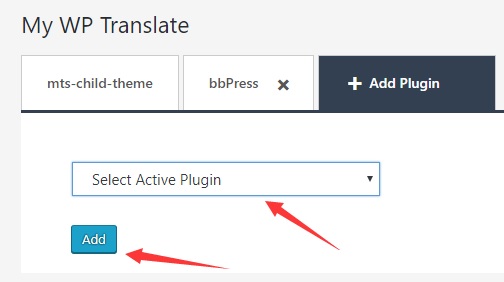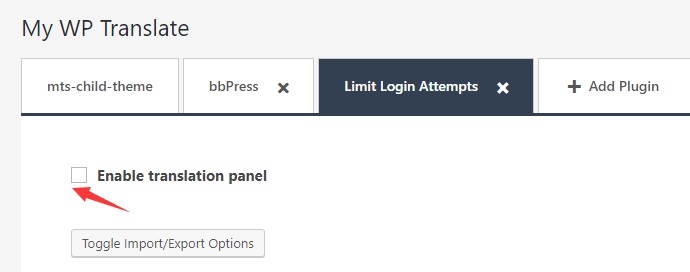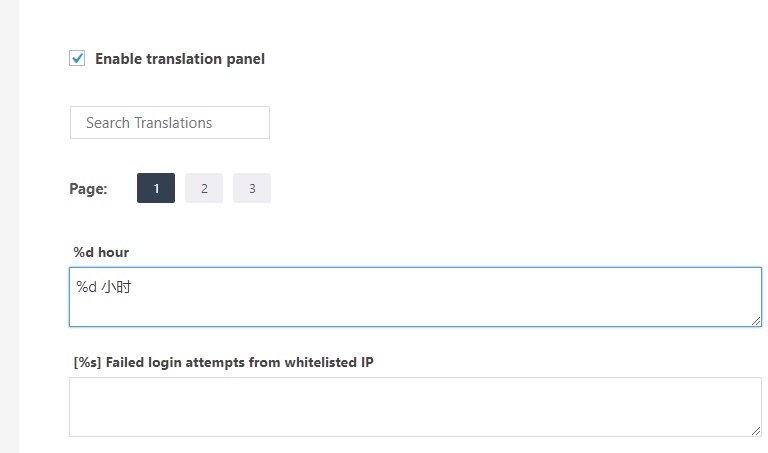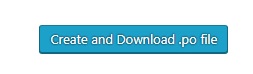Localizing your WordPress Blog can be quite important if you are building a e-commerce site and your customers are mainly from e.g. China, then you need to make sure all the texts are translated properly. Sometimes, it is not possible to find translated themes/plugins for your desired language, so this tutorial presents how to localize the themes/plugins in a proper way. Before we start, have you once localize your themes/plugins using the following methods?
- modify the themes/plugins directly using any FTP editors?
- create a child-theme, copy over the theme files and edit those files?
Both are not recommended because method 1, you are going to lose all the changes if you are updating the plugins/themes. Method 2, you are going to lose some changes if you are updating the plugins/themes, for example, if you create a child theme and make a copy of foot.php, this file will not be updated in your future upgrade. Besides, it is not convenient to modify the template files directly (not user-friendly) at all.
So the correct way of doing this is:
Install My WP Translate plugin
Navigate to Plugins, and install the official My WP Translate plugin.
Add Themes or Plugins to Translate
Next thing is to click on the admin menu (left hand) and add themes or plugins to translate.
Enabling translation panel
Then tick the enable translation panel reveals the texts to translate:
Translate them
Now you can either translate the shown texts one by one or search particular texts to translate:
The translated-texts are saved automatically.
Create and Download .po file
Once you finish the translation, you can navigate down the page, and you will find a button to download the .po file.
You then need to upload the .po file to the wordpress folder themes or plugins sub-folder languages. The last thing is to clear any cache to make your translation effective immediately.
Update: You don’t need to deal with *.po files if you have still kept the My WP Translate plugin after translation. However, if you choose to remove the My WP Translate plugin, you need to upload the *.po file under your plugin/theme locations.
You may also like: 怎么样对你的Wordpress博客进行汉化?
–EOF (The Ultimate Computing & Technology Blog) —
loading...
Last Post: The Future of AI in the Gaming Industry
Next Post: SteemSQL Tutorial - I have spent 800 SBD (7000+ USD) buying votes!