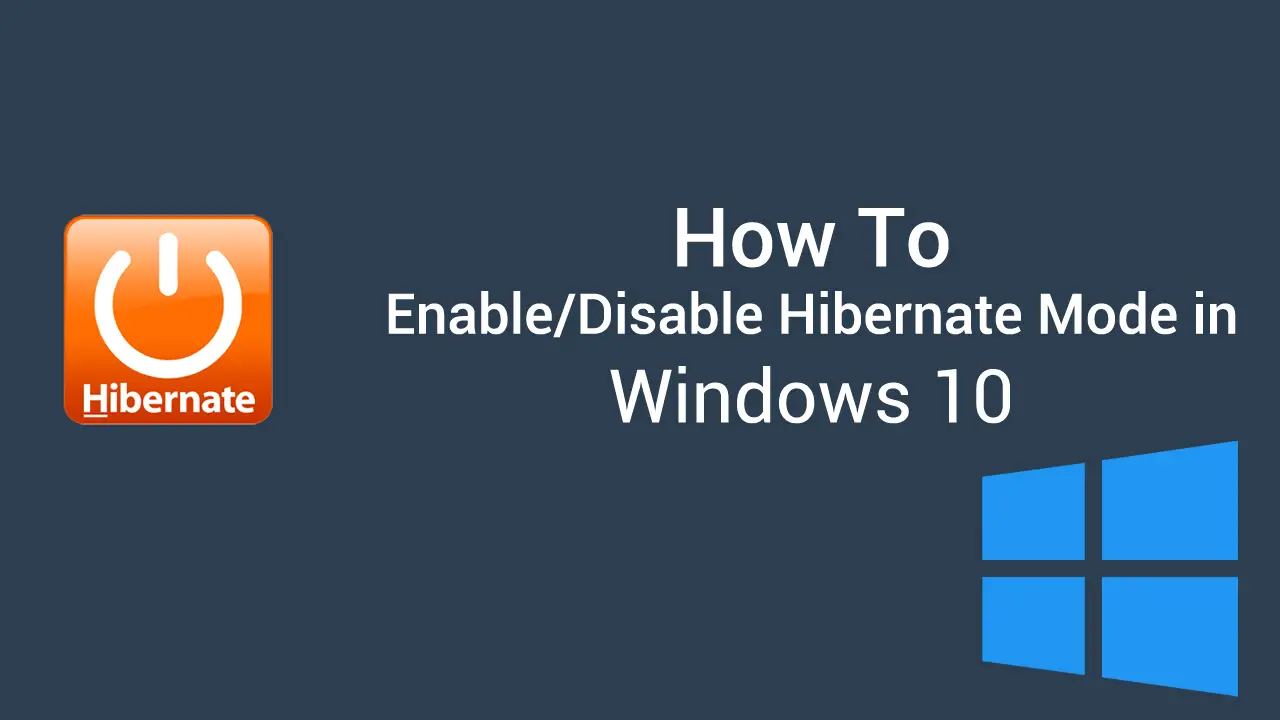The hibernate feature allows operating system (OS) to put part of full RAM into hard disk before it shuts down so that on next boot, the RAM can be restored quickly by simply loading the status from the hard disk. A full hibernate feature will write to a disk file that has exactly the same size of the RAM. A reduced hibernate is supported so that the hiberfile can be much smaller than the full size of RAM and the boot up time is a lot faster, since the size of data to read from hard disk is smaller.
How to Enable/Disable Hibernate
You would need to open a command line shell as administrator and type the following command to enable hibernate feature:
POWERCFG /HIBERNATE ON
To disable this feature, simply turn it off by:
POWERCFG /HIBERNATE OFF
A short alias could be powercfg /h ON/OFF.
How to Enable Reduced/Full Hibernate
As mentioned above, there are two types of hibernate, the reduced and the full, which can be switched by:
powercfg /hibernate /type reduced/full
You could also set the percentage of the desired hiberfile size by:
powercfg /hibernate /size 100
Please note that the size should be at least 40%. This command will also enable hibernate feature.
–EOF (The Ultimate Computing & Technology Blog) —
loading...
Last Post: Tips for Improving your Website Layout (how-to)
Next Post: How to Cache Audio/Video (*.mp4) (Static Resources) using CloudFlare CDN?