On Linux, we can usually run startx to start the desktop. However, this is not supported over SSH because it requires the X-server (Graphics) to run and the SSH connections are usually text-based only.
If you try to run startx remotely using SSH, you will get messages like this.
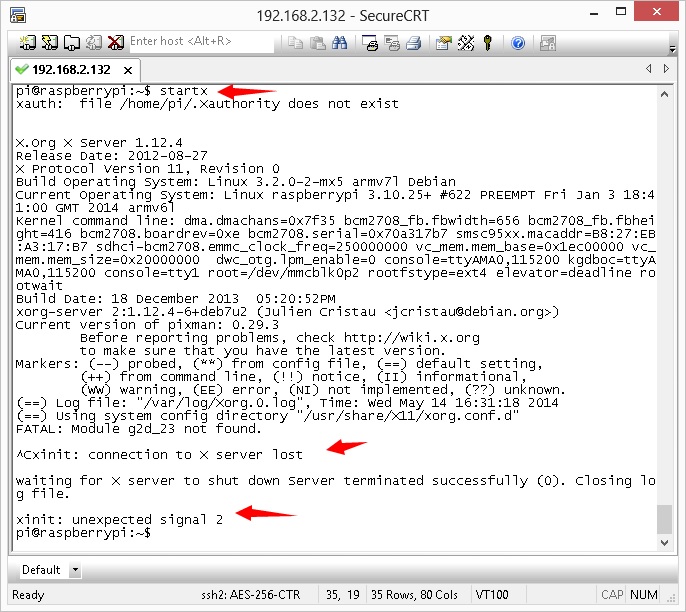
However, the process seems to hang until you press Ctrl + C (Signal 2) to exit. The X window does start on remotely, so if you connect monitor to Raspberry PI you will see the X windows does run.
The easy installation of XRDP enables to remote desktop connect to the Raspberry PI. To install xrdp simply run sudo apt-get install xrdp on Raspberry PI. For other linux distribution, command might slightly differs, e.g. sudo yum install xrdp
After xrdp is installed, you can run either sudo /etc/init.d/xrdp restart or sudo service xrdp restart, both produces similar output:
Stopping RDP Session manager : sesman xrdp. Starting Remote Desktop Protocol server : xrdp sesman.
Now we can invoke the Remote Desktop Connection, e.g. on Windows.
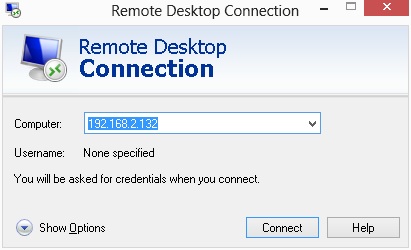
And, login window shows up:
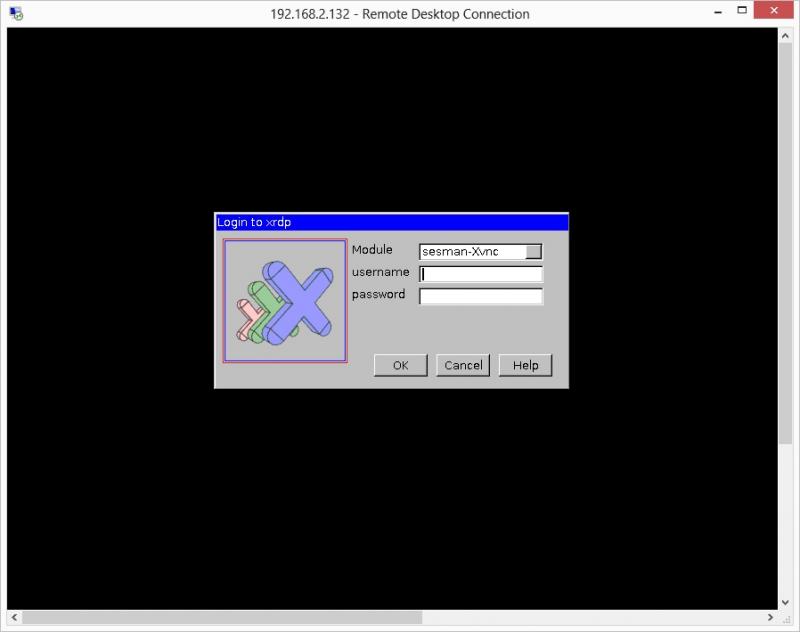
After login, we have the remote desktop, which is like we are directly controlling the Raspberry PI.
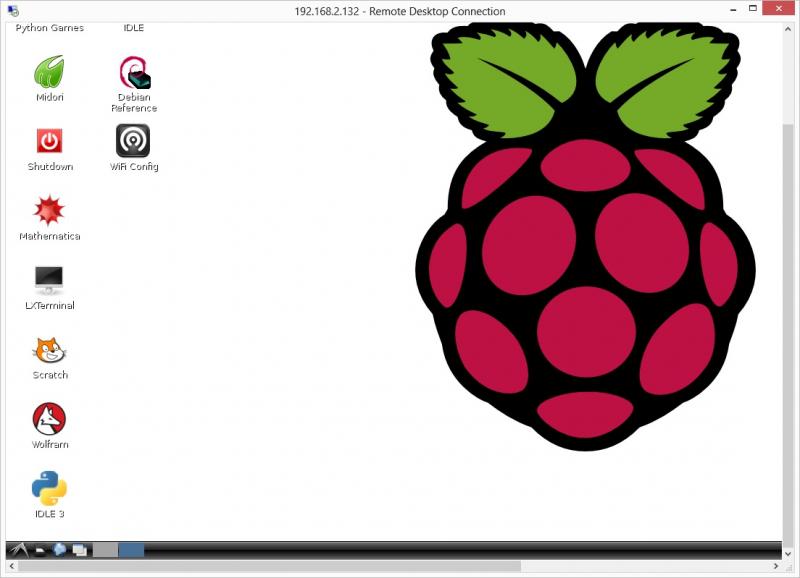
Such is a lightweight and really easy tool to install for a remote administrative GUI desktop.
Raspberry Pi
- Visiting The Raspberry Shop in Cambridge UK
- Overclocking ARM CPU of Raspberry PI 4 and 400 with Temperature Cooling Measures
- BASH Script to Monitor the CPU Frequency and Temperature on Raspberry PI
- All-In-One Raspberry PI 400 Kit - Personal Computer Kit with Raspbian OS
- How to Monitor the CPU Temperature of Raspberry PI using Python Script?
- Use PHP Script to Monitor Temperature and Uptime for Raspberry PI in the Browser
- Review: Raspberry PI B Plus Model
- Different Approaches to Reduce the CPU Temperature of Raspberry PI
- Test SD Card Speed on Raspberry PI
- Remote Desktop Connection for Raspberry PI (xrdp)
- Using a external USB cooler fan to drop temperature of Raspberry PI (Model B) from 51 degrees downto 40 degrees for just ten minutes
- How to Get the CPU Temperature on Raspberry PI using BASH Script?
- Apache Server (PHP + MySQL) on Raspberry PI
–EOF (The Ultimate Computing & Technology Blog) —
loading...
Last Post: Using a external USB cooler fan to drop temperature of Raspberry PI (Model B) from 51 degrees downto 40 degrees for just ten minutes
Next Post: Test SD Card Speed on Raspberry PI