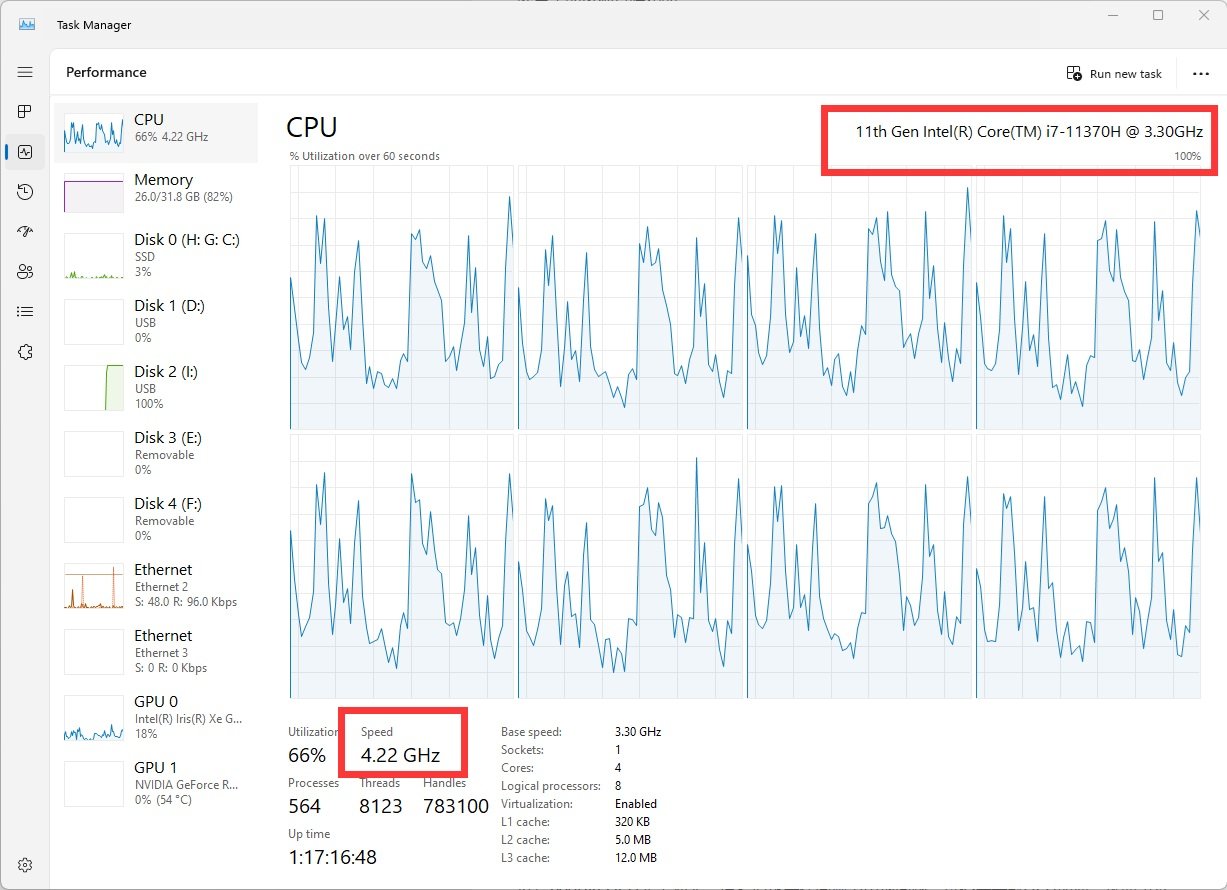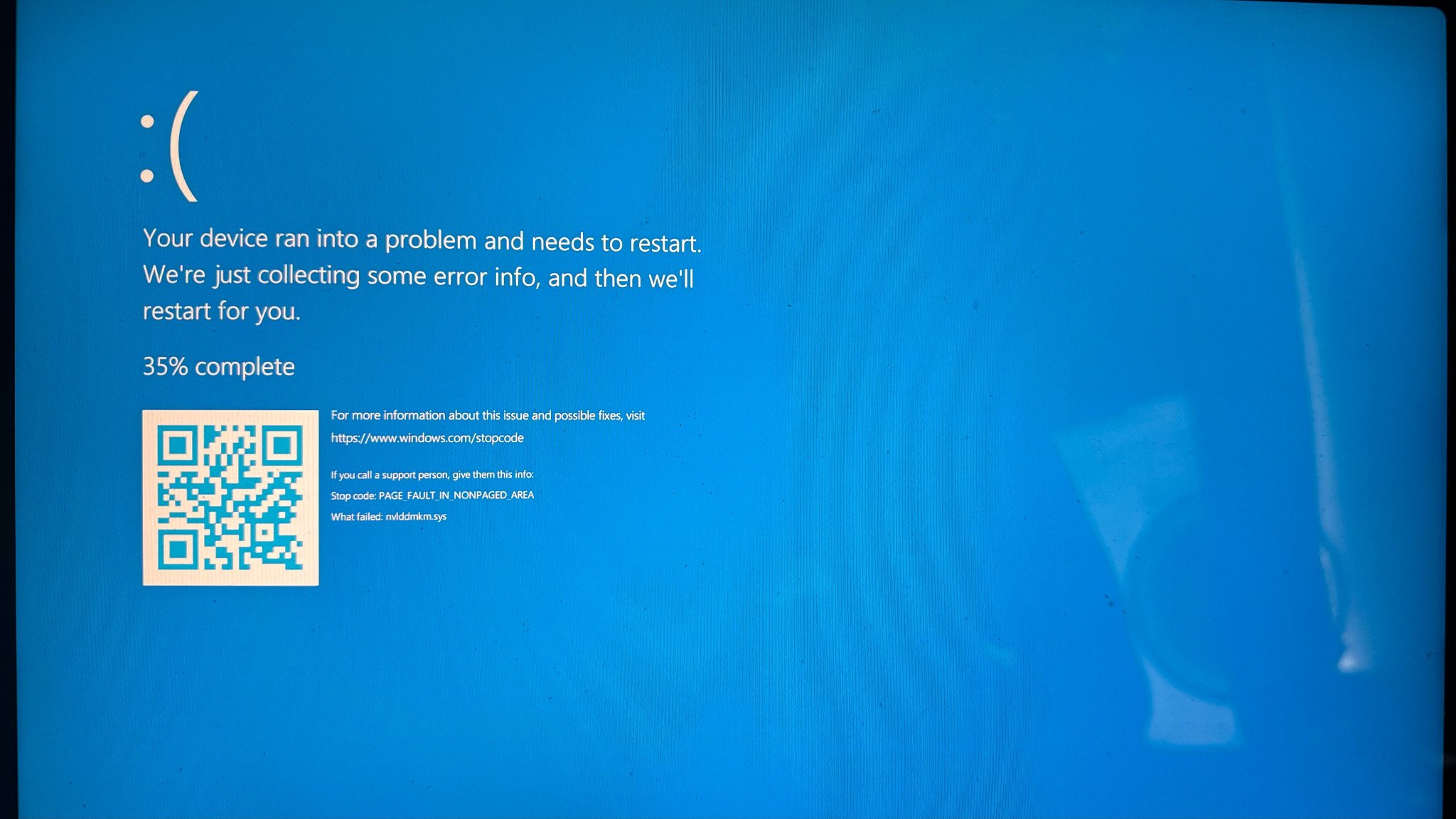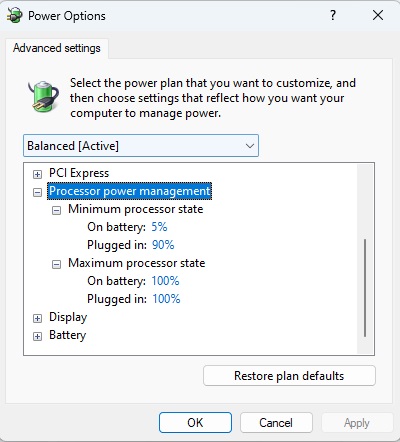My Microsoft Surface Laptop Studio 2 becomes extremely laggy, slow, and nearly unusable in hot weather. Restart didn’t help and after a slow reboot, I managed to open the Windows Task Manager and surprised to see that the CPU frequency is throttled. The high CPU temperature causes it to throttle (showing only 0.4 GHz, 0.9 GHz, 1.2 GHz or so). After checking, I confirmed the laptop was indeed very hot, and I managed to cool it down with a large external fan. However, the room’s hot temperature led to a Windows 11 crash, resulting in a Blue Screen of Death (BSOD) related to the Nvidia GPU driver, nvlddmkm.sys.
The CPU of the Surface Studio is 11th Gen Intel(R) Core(TM) i7-11370H @ 3.30GHz. During normal hours, the CPU can run at 3.7, 3.8 even 4.0 GHz without problems.
As temperatures soar during the hot weather months particular this year, computer users, especially those with powerful hardware setups, might notice a decline in performance or even unexpected crashes. A particularly troublesome combination is the impact of high temperatures on Intel CPUs and NVidia GPUs, which can lead to throttling and Blue Screen of Death (BSOD) errors on systems running Windows 11.
Understanding CPU Throttling
When your Intel CPU gets too hot, it automatically reduces its clock speed to lower the temperature, a process known as throttling. This protective measure helps prevent damage to the CPU but can significantly impact performance. Throttling can be particularly noticeable during intensive tasks like gaming, video editing, or running complex simulations.
Why NVidia GPUs Crashes
NVidia GPUs, while robust, can also suffer under high temperatures. Overheating can lead to GPU crashes, which in turn can cause the infamous Blue Screen of Death (BSOD) on Windows 11. The BSOD is an emergency stop that Windows executes when it encounters a critical error, often leading to a complete system reboot and potential loss of unsaved work.
Causes of Overheating
Several factors contribute to overheating:
- Ambient Temperature: High room temperatures reduce the efficiency of cooling systems.
- Dust and Debris: Accumulation of dust in fans and heat sinks impedes airflow, reducing cooling efficiency.
- Insufficient Cooling: Systems with inadequate cooling solutions or thermal paste issues can struggle to dissipate heat.
- Overclocking: Running CPUs and GPUs at higher-than-recommended speeds increases heat output.
Mitigation Strategies
To prevent throttling and crashes, consider these steps:
- Improve Cooling: Invest in high-quality cooling solutions, including additional fans, liquid coolers, or better thermal paste.
- Clean Your System: Regularly clean the interior of your PC to remove dust and ensure optimal airflow.
- Monitor Temperatures: Use software tools to keep an eye on CPU and GPU temperatures. Programs like HWMonitor or MSI Afterburner can provide real-time data.
- Optimize Ambient Conditions: Keep your room cool using air conditioning or fans, and ensure your PC has adequate ventilation.
- Adjust Performance Settings: If overheating is persistent, consider reducing overclock settings or capping performance levels to maintain stability.
- Download and Install the latest software/firmware updates. Sometimes, the CPU throttling is caused by the out-dated software or firmware.
- Edit Power Plan Options for Processor Power Management: You can change the advanced power settings for Processor following: Control Panel\All Control Panel Items\Power Options\Edit Plan Settings and Change advanced power settings. Set the Min/Max Power States for On Battery and On Power accordingly.
TLDR;
Hot weather poses a significant risk to computer performance, especially for systems with Intel CPUs and NVidia GPUs running Windows 11. By understanding the causes and implementing effective cooling and maintenance strategies, you can mitigate the risks of throttling and crashes, ensuring your system remains stable and efficient even in the heat.
Stay cool and keep your PC cooler!
Windows Tips
- Hot Weather Causes Intel CPU Throttle and NVidia GPU Crashes on Windows 11 (Blue Screen)
- Two Windows Tips: Turn Off Delivery Optimization and Tweak Privacy Settings
- How to Enable the "God Mode" of Control Panel on Windows?
- Boost System Performance By: Switching to Best Performance Power Mode at Power & Battery on Windows OS
- Laptop Battery Power Drained But Failed to Sleep on Microsoft Windows Surface Studio Pro
- How to Fix a Slow/Incorrect Clock on Windows?
- The Ubuntu Sub System (New Bash Shell) in Windows 10
- How to Lock out (WorkStation) on Windows?
- How to Use Windows 10 - Storage Space to Combine Multiple Physical Harddrives?
- From Windows 1.0 to Windows 10
–EOF (The Ultimate Computing & Technology Blog) —
loading...
Last Post: Teaching Kids Programming - Using Stack to Remove Digits and Characters on the Left
Next Post: The Simplest String Hash Function: djb2 Algorithm and Implementations