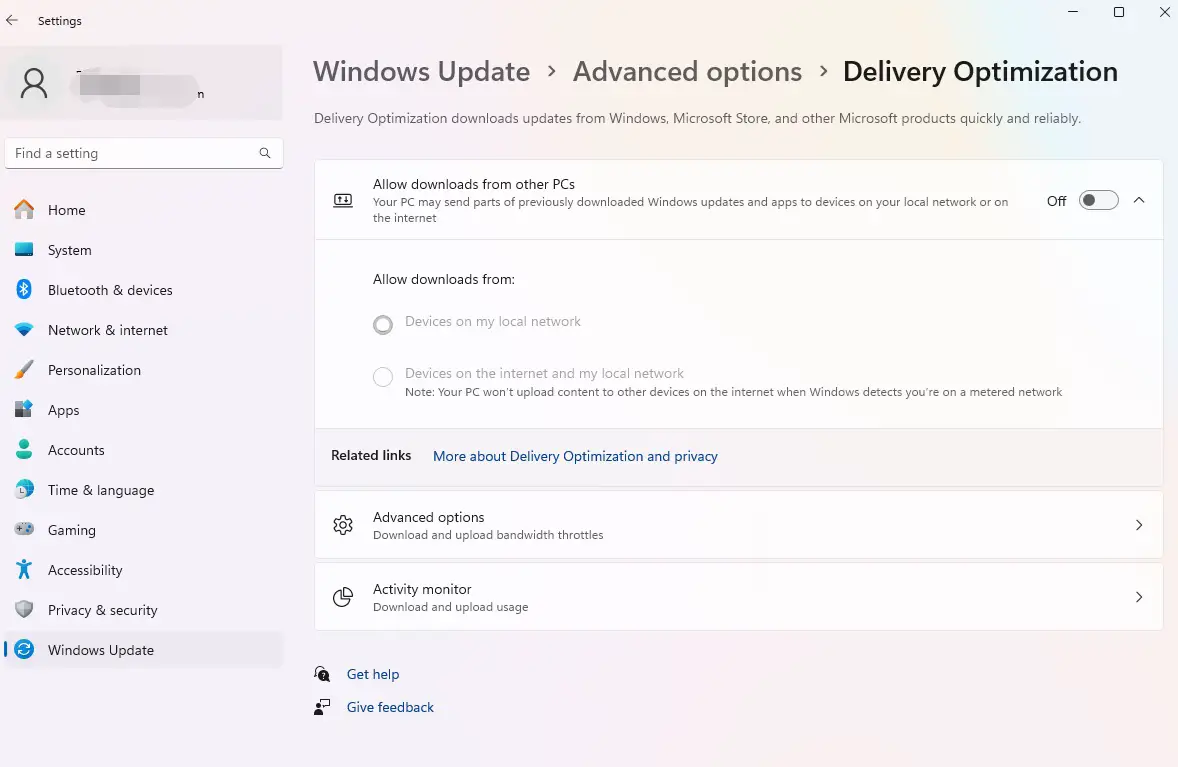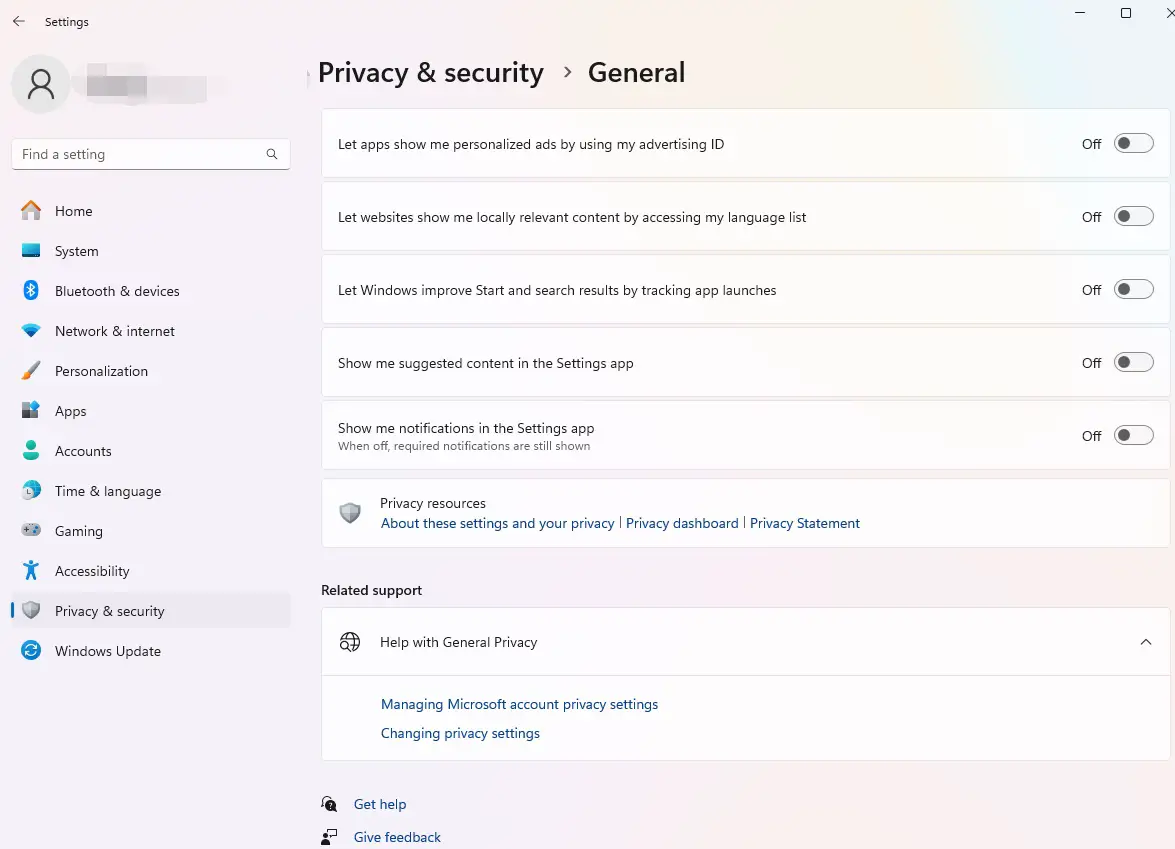The following two features when enabled are the performance killer on Windows 11.
As we navigate the intricacies of our Windows operating systems, ensuring optimal performance and safeguarding our privacy are top priorities. One way to achieve this is by tweaking a few essential settings, particularly focusing on Delivery Optimization and various privacy settings. This blog will guide you through turning off Delivery Optimization and adjusting your privacy settings for a more secure and efficient Windows experience.
What is Delivery Optimization?
Delivery Optimization is a feature in Windows 10 and Windows 11 designed to optimize the update process. It allows your computer to obtain updates not just from Microsoft’s servers but also from other PCs on your local network or even the internet. While this can speed up updates, it can also use your bandwidth and potentially raise privacy concerns.
Also, enabling this feature means that you will also serve as a P2P node that uploads the updates to other users when they need them.
Why Turn Off Delivery Optimization?
- Bandwidth Conservation: If you have limited bandwidth, Delivery Optimization can consume a significant portion of it.
- Privacy Concerns: Sharing data with other PCs over the internet might not align with everyone’s privacy preferences.
- System Performance: Turning off Delivery Optimization can sometimes improve overall system performance, especially if your PC is older or has limited resources.
How to Turn Off Delivery Optimization
Follow these steps to disable Delivery Optimization:
- Open Settings: Press Windows + I to open the Settings app.
- Navigate to Update & Security: Click on Update & Security.
- Delivery Optimization: In the left-hand menu, click on Delivery Optimization.
- Turn Off Allow Downloads from Other PCs: Toggle the switch under Allow downloads from other PCs to Off.
Enhancing Privacy Settings
Windows has some privacy settings to help enhance the features but sometimes it is better to turn them off when you don’t actually benefit much from it.
Microsoft has made strides in improving privacy controls in Windows, but it’s still crucial to review and adjust settings to suit your preferences.
Here are Key Privacy Settings to Adjust:
General Privacy Settings
- Open Settings: Press Windows + I.
- Navigate to Privacy: Click on Privacy.
- General: Review the options under General and toggle off any settings that you don’t want to use, such as Let apps use advertising ID and Show me suggested content in the Settings app.
Location
- Location Access: Under Location, you can toggle off Location access for this device.
- Location History: Clear location history by clicking on Clear under Location history.
Camera and Microphone
- Camera: Under Camera, you can toggle off camera access for apps you don’t want using your camera.
- Microphone: Similarly, under Microphone, review and toggle off microphone access for apps as needed.
Activity History
Under Activity history, you can uncheck Let Windows collect my activities from this PC and clear activity history by clicking Clear.
App Permissions
Review App Permissions: Go through the various app permissions such as Contacts, Calendar, Messaging, etc., and toggle off access for apps that don‘t require these permissions.
Additional Tips for Enhanced Privacy
- Use a Local Account: Instead of using a Microsoft account, consider setting up a local account to limit data shared with Microsoft.
- Regularly Review Permissions: Periodically review app permissions and privacy settings to ensure they still align with your preferences.
- Use Privacy-Focused Tools: Consider using third-party tools that enhance privacy, such as privacy-focused browsers and VPNs.
Conclusion
By turning off Delivery Optimization and fine-tuning your privacy settings, you can significantly enhance your Windows experience. These steps not only help in conserving bandwidth and improving system performance but also ensure your personal data remains secure. Stay proactive with these settings, and your Windows PC will be both efficient and private.
Windows Tips
- Hot Weather Causes Intel CPU Throttle and NVidia GPU Crashes on Windows 11 (Blue Screen)
- Two Windows Tips: Turn Off Delivery Optimization and Tweak Privacy Settings
- How to Enable the "God Mode" of Control Panel on Windows?
- Boost System Performance By: Switching to Best Performance Power Mode at Power & Battery on Windows OS
- Laptop Battery Power Drained But Failed to Sleep on Microsoft Windows Surface Studio Pro
- How to Fix a Slow/Incorrect Clock on Windows?
- The Ubuntu Sub System (New Bash Shell) in Windows 10
- How to Lock out (WorkStation) on Windows?
- How to Use Windows 10 - Storage Space to Combine Multiple Physical Harddrives?
- From Windows 1.0 to Windows 10
–EOF (The Ultimate Computing & Technology Blog) —
loading...
Last Post: Teaching Kids Programming - Redistribute Items to Boxes (Knapsack Problem, Binary Search Algorithm)
Next Post: How to Get the Last Requests to Apache2 Server?